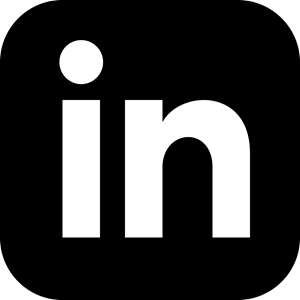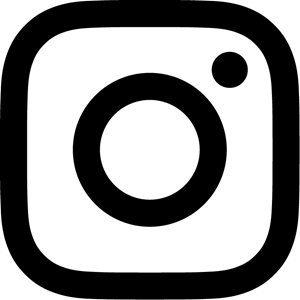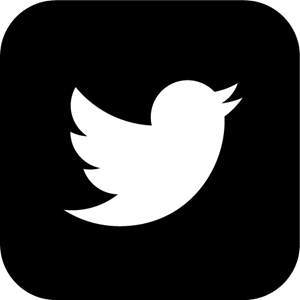Optimizing Your Tech Stack for Productivity
18 Aug 2021A guide and outline on steps I’ve taken to make my tech stack less addictive.
Introduction
The year is 2021 and we have a plethora of tools at our disposal to make life more convenient and connected. I was born at an interesting time - old enough to remember dial up internet and floppy disks but young enough to be a digital native. Smart phones started to become ubiquitous as I hit high school, before I had a chance to experience adulthood without the convenience of technology.
What would my brain be like without all this technology? What would my attention span be like? Would I have less anxiety? Would my days be better without my 70-80 average pickups a day?
 Accurate representation of my consulting days, when I had 3 iPhones (Stock photo, Unsplash)
Accurate representation of my consulting days, when I had 3 iPhones (Stock photo, Unsplash)
I’m regularly a bit disgusted with how much of my life seems to be wasted by apps and companies trying to monopolize my time, a situation that I have little control over and no input on. 70-80 interruptions daily can’t be good for my ability to focus. So, I have started taking steps to distance myself from technology. I’ve added guard rails to protect myself against the slip into addictive patterns.
This is a comprehensive guide that I plan on updating as time goes on. First, I will discuss why we care, and provide a framework for fixing things yourself. Next, I’ll offer my solutions: the techniques and tools I’ve implemented on my own phone and computer.
Ideology
Why do we care about restricting compulsive phone use?
My reasons center around productivity and mental health. Mindless Usage of my phone gets in the way of hobbies like reading or playing music, and makes me feel more anxious. Impulsive scrolling fragments my days, and prevents me from deep work, moments of self awareness/thoughtfulness, states of flow where I feel genuinely amazing.
How can we remedy this problem of Mindless Usage? Below is a general framework, a philosophy of how these Mis-use Patterns can be curbed.
Identification
- Identifying Addictive Patterns allows you to remediate them.
- In order to identify Addictive Patterns, you need regular retrospectives to reflect on what Mindless Usage was the most problematic. I retrospect on Monday mornings.
- Sites with news feeds that encourage passive consumption (e.g. News Feeds) or leverage variable rewards are generally the most problematic, but everyone has a different vice.
Remediation
- Whenever possible, apps/sites with Addictive Patterns should have Friction Points.
- A Friction Point is when you insert a mindfulness task or pause to the start/middle of a problematic app/site to give your conscious self the chance to avoid a bad habit.
- Progress is not linear, and some days are better than others. Be kind to yourself.
The steps below are implementations of this framework.
Phone Adaptations
Most of the detailed instructions here are for iPhone - I’ve switched between iOS and Android several times, landing on Apple for now mainly due to the social implications of not having iMessage. If you have an Android, these steps will still apply, however the implementation will be different.
Coach Tony’s Guide
My first introduction to detailed iPhone modifications for better productivity came from this BetterHumans article by Coach Tony. It’s a behemoth of a read, but well written enough that I’m not going to reinvent the wheel. It’s worth it, I promise.
Since first reading it, Coach Tony has added a lot of extra information, some of which I find to be unnecessary for my purposes. I recommend reading the first 11 steps of his guide, implementing techniques you think apply to yourself.
 Screenshot from the guide. The first 11 steps are the most important
Screenshot from the guide. The first 11 steps are the most important
Some of these steps have changed my relationship with my phone entirely. You might say “wow, this is a long guide, I don’t have time for this!”, but I promise that the 30-45 minutes this takes will pay dividends in the future.
Some of my biggest take-aways from the article:
- Turning off all notifications for (almost) all apps is incredibly helpful
- Look at your Screentime every night: you can’t decrease a metric you aren’t paying attention to.
- The goal is to
On top of Coach Tony’s guide, I have a few other recommendations.
Grayscale
A phone should just be a tool, but it’s a helluva lot more interesting to look at than a hammer or screwdriver. A lot of that appeal comes from the vibrant colors. Putting my phone into grayscale makes it legitimately boring to use, and therefore significantly less addictive.
Putting your phone into grayscale:
- Accessibility > Display and Text Size > Color Filters > On > Grayscale
This setting is hidden, making it a pain to turn off (this is a plus). If you can leave your phone on grayscale for more than a week, let me know. I always remove it at some point to look at photos and forget to put it back on.
Content Restrictions on all your apps.
You can add a screen time password onto your phone and apply it to certain apps during certain time periods. I have downtime scheduled from 9am-7pm.
 Screen time settings. TIL that grayscale doesn’t show in screenshots.
Screen time settings. TIL that grayscale doesn’t show in screenshots.
The nice thing about scheduled downtime is that I can still access my apps with limits, I just need to enter a password and approve it for a set amount of time (15 minutes, an hour, all day). Yes, sometimes this is annoying, and yes, I bypass my limits regularly. But I find that at least half the time when I open an app to use it, I see the restriction and close my phone. These moments are worth the occasional inconvenience.
To turn on Down Time go to:
- Settings > Screen Time > Downtime
I also have permanent app limits set for things like Chrome and Instagram:
- Settings > Screen Time > App Limits
Lastly, I find that changing my screen time password every month helps me stay aware. Over time, my subconscious gets better at opening Instagram in search of dopamine, and interruptions from the normal pattern disrupt this.
Set up messaging on your computer
One of the beautiful parts of technology is its ability to keep you connected to friends and family, people you care about. Especially when working from home, I find texting to be overwhelmingly positive, and not too distracting. I keep messages on my computer, which allows me to implement the next step easily.
If you’re on iPhone, iMessage makes this easy. Android is simple as well, following this guide by Google.
Hide your phone
If I can see my phone, it can still distract me. If I’m doing important/urgent work, then I can easily avoid distractions, but if I’m in a highly procrastinatory mood then my brain is in total flight-from-responsibilities mode. So, I take my phone and chuck it onto the couch. Or I put it in my silverware drawer. Sometimes I put it in the bathroom, and if it’s really bad, I put it in a first class envelope with my return address and drop it in the nearest mailbox (it’ll come back eventually, right?).
I’m kidding on the last part, but I’m serious when I say that this is plain and simple the most effective strategy when you’re trying to achieve deep work.
Sadly, sometimes with my phone in the other room, I still waste my own time on my computer. The fucked up part about technology is that it makes it all too easy to avoid work. Laziness is rewarded with dopamine hits. Breaking procrastination is a muscle that gets stronger with time, technology helps me avoid working out this muscle.
Because of this, I’ve worked to implement similar strategies on my computer, so that I can own more of my time and not get stuck in procrastination cycles.
Computer Adaptations
Phone’s are more addictive, but I need to use my laptop daily for my job. And, since I believe maintaining two separate computer environments is personally not a good use of my time, I also use my work computer for many leisure activities (mainly random side projects or watching Season 2 of Ted Lasso)1. The downside of this dual-usage is that I can slip into Mis-use Patterns during work that I have developed outside of work. The boundaries blend.
What are the patterns I have sought to eliminate on my computer? Primarily, I’m looking to eliminate mindless patterns: going on Reddit when motivation slips or boredom strikes. I don’t care to go so far as to remove any possibility of a distraction - sometimes I want to browse Reddit, or I need a break. Have you ever been in a null from work and the next thing you know you’re on Reddit? That’s the sort of pattern I’m trying to disrupt.
What’s the goal then? Primarily, I want to remove immediate access from sites that I’ve identified as dopamine hits, and do my best to block unwanted solicitations from these sites. Solicitations are things like ads and feeds. Dopamine hits can really be anything. Finding them requires a bit more introspection.
Most of these tools involve Chrome extensions, because I personally use Chrome with a 3rd party search as default. Plenty of discussion is out there about the pro’s and con’s of switching, however I still haven’t yet made the jump.
Let’s get started!
Chrome extensions
BlockSite
I use Blocksite to block certain sites on my work computer. I find that not being able to go on these sites during work has not negatively impacted my life whatsoever. It saves me at least 15 minutes a day that otherwise would’ve been spent down a rabbit hole with no added value for the rest of my life.
Blocksite is self-explanatory to set up. It also gives the option to re-route from a blocked site to a site of your choice. Mine re-routes to this website, a presentation by Google employees called “A Call to Minimize Distraction & Respect Users’ Attention”.
 Blocksite reroutes me to this Google presentation
Blocksite reroutes me to this Google presentation
If I need to use a website I have blocked, I can open it in Safari. The upsides here are that I’m usually not logged into the site in question, and Safari isn’t in my regular rotation, so it’s several extra steps. The first time BlockSite re-routed me from Reddit to the Google Presentation I felt so bamboozled I just got right back to work.
Unhook
Unhook removes YouTube’s recommended videos. I can’t recommend it enough. Before installing, go and subscribe to any channels you actually care about.
 Unhook removes all recommended videos - here is the undisturbed view from my favorite channel
Unhook removes all recommended videos - here is the undisturbed view from my favorite channel
With Unhook, if you open YouTube to search for something important like a tech tutorial, you won’t get distracted away from your objective. If you open YouTube out of boredom, you’ll probably just leave and do something else instead.
News Feed Eradicator
The News Feed Eradicator nixes feeds for Instagram, Facebook, Reddit, and a few other apps. Personally, I can’t yet bring myself to delete my social media. Sometimes I get important event invites, and I still use it to check for friends’ birthdays.
 News Feed Eradicator replaces your feeds with quotes
News Feed Eradicator replaces your feeds with quotes
AdBlocker
I think advertisements are insidious and I try and block as many as I can. If I actually need a novel product, I’m sure that I’ll run across it eventually - I don’t need a company sneaking in through my interests to tell me that I need something. I don’t find myself distracted by ads, but they’re designed to catch your eye and they can still interrupt your train of thought.
Pause
One of my newer extensions and a favorite of mine is Pause. It adds a 5 second pause before getting on a site. The default list of sites is very thorough, but you can also add new sites.
If you’re at all familiar with the psychology of addiction, you might know that the length of time between stimulus and reward is a key component. One of the reasons heroin is so addictive is because there is an almost instantaneous reward immediately after injection.
Pause makes variable rewards like news feeds less addictive, by adding in a short pause. Furthermore, the green screen at the start encourages me to take a moment for myself and breathe. THe The user experience is fantastic.
If you try out their pay-to-play product “Freedom”, let me know. I’m considering upgrading.
Email and Messaging
Visual distractions fall primarily into the category of solicitations. I’ve found that some of my best work comes when I have Slack closed out and I’m missing dozens of non-urgent messages. Furthermore, I haven’t discerned any real benefit from checking my email every time a new message pops up - with my current job, rarely is a message so important that it can’t go more than an hour without being seen. There are some exceptions - doing a deployment/software release/any other “on call” task - however my default is always-off.
Slack/Teams
Most organizations use Slack or Teams. I’ve used both, prefer neither, and find that the settings for most messaging app are pretty granular. Here are the settings I look for.
1. Removing badges
I have a compulsive hatred for badges. I find that they are impossible to ignore, which violates my philosophy of batch-checking messages on my own schedule.
2. Optimizing Notifications
My philosophy with notifications is “always-off by default”. Spending 15 minutes on your notifications settings is worth it in the long run. Here are some example settings from myself
- Direct Messages and Mentions show notifications, since these are usually important
- Most of my slack channels are muted by default.
- DMs and Mentions still show through muted channels.
3. Cmd + Q (On Mac)
I close Slack regularly when I need to get urgent work done. On a Mac, this is as simple as Cmd + Q. Usually when I try and do this I change my Slack status, just in case someone messaging me is expecting an immediate response. These are my most productive times
My current job at Tempus is extremely low email volume - maybe 15-20 emails on a busy day, nearly all from GitHub. I get 5-10 emails a week from colleagues and Tempus. We use gmail and I have no email strategy because I don’t need it.
My previous job was the opposite - Microsoft Suite, and at least 100 emails a day. This required a different strategy, so I’ll talk about it.
- Removing all email notifications.
You simply don’t need notifications on email. Ever. Maybe other jobs aren’t like this, but in any organization with a messaging service (such as slack), urgent requests are not routed through email. Therefore, I recommend keeping email closed and as un-distracting as possible. Otherwise, you’ll end up spending every hour of your job waiting for, then responding to, emails, with no time. For me, I end up compulsively checking email when I’m out of a deep-work state, or right before meetings. If disabling notifications means you forget checking your email, block off 4x15 minutes throughout the day on your calendar to do so.
- Clean out your subscriptions.
When I see an email that is unimportant, I take the extra 5 seconds to unsubscribe and block. This pays dividends in the future, and I recommend getting in the habit of keeping your email inbox as sacred of a space as possible.
- App Scripts to manage your inbox
If you’re using gmail, you can design custom scripts to modify your email inbox in particular ways. This has nothing to do with tech addiction, only ease of use, and is therefore out of the scope of this guide. I can, however, provide an example that I use -
PurgeOldEmails is a script that Ben Bjustrom wrote - it automatically deletes emails that are not flagged/starred/marked as important after one week. I implemented this with a few tweaks and so far have had no problems.
Calendar
Calendar notifications are always-on by design, otherwise your calendar is not very useful.
On Microsoft Suite, there sadly is not the granularity to distinguish between email notifications and calendar notifications. I chose to disable all notifications at the cost of being late to meetings and sometimes missing them altogether. The upside of this was that any meeting I missed where my presence was actually needed, I would usually get a Direct Message asking where I was, and any meeting I wasn’t required at I would miss without any consequence.
With Google Suite, no notification settings are required.
Conclusions
The tools I outline above might seem outlandish to some people, and I wouldn’t disagree. However, I find they help me get more done on a daily basis, and stay distraction free without going so far as destroying my phone and living like Thoreau in the woods.
 Sometimes this is how I feel about my smartphone
Sometimes this is how I feel about my smartphone
Many of these sites and apps are designed to be addictive. The metric that engineers at any site from Facebook to Reddit optimize for is time on screen. The downstream effect of this is addictive technology, the more addictive the more profitable, with the burden passed on to the user 2. Some people might not need all these steps. But for those of us with addictive personalities, certain guard rails can increase productivity and give you back some of your head space.
Additional food for thought
Reading a novel can change your neurochemistry, so what can phone addiction do? (Also, wouldn’t we rather spend that time changing our brain with a novel?)
We spend a lot of time on our phones. 3 hours a day is 21 hours a week (almost a full day). It’s 1,095 hours a year. Language fluency in “easy” languages takes ~480 hours. What else could you use this time for?
-
Disclaimer: I do not do stupid or illegal things on my work computer that could potentially compromise my companies OpSec. I’m talking like, checking my personal email, watching TV, listening to music, writing. It’s just easier than setting up two work stations for productivity in my small NYC apartment. ↩
-
The Netflix documentary “The Social Dilemma” does a great job elaborating. ↩